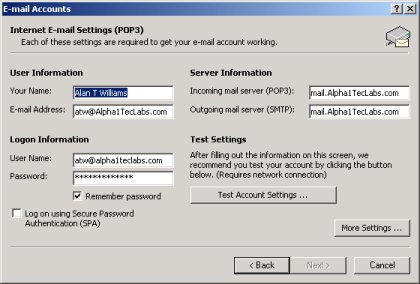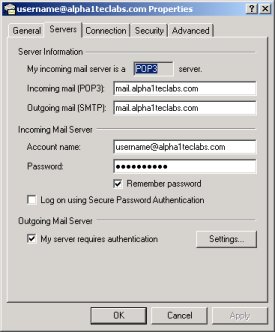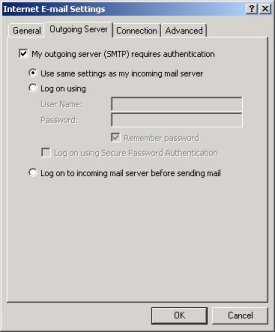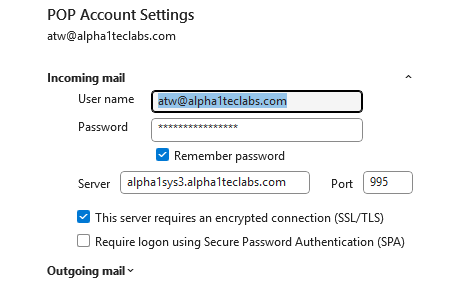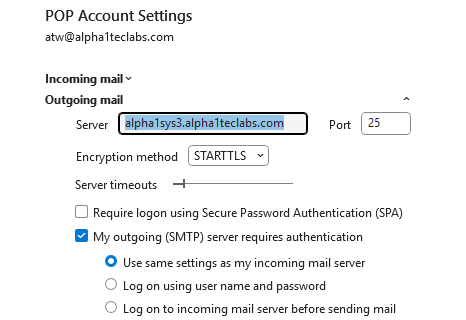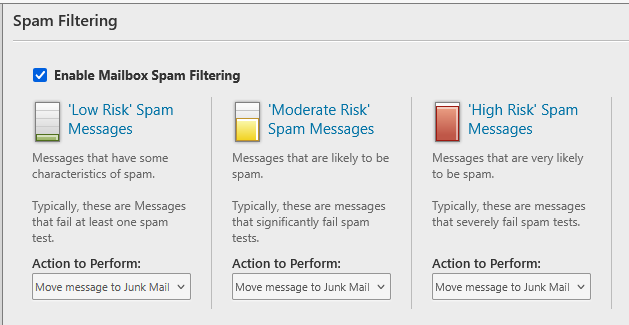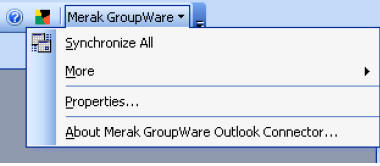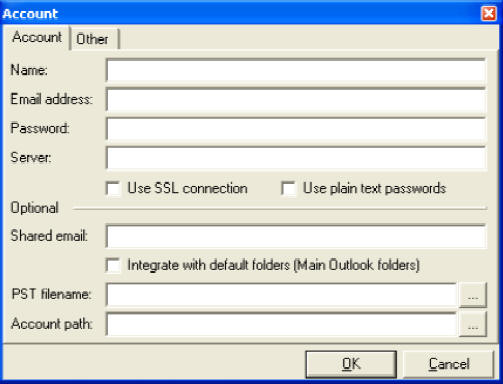|
Mobile Phone Login

ATW
ISP Home

______________
Domain Names
Web Hosting
Sales Order Cart
PC Remote Support Help
Server Remote Support Help
Backup DNS Server Secondary DNS Service
Backup Mail Server Service
Automatic DR Failover Service
Domain Name
FAQ Help
ENUM +
.tel Info
Mail FAQ Help P1
Mail FAQ Help P2
Mail FAQ Help P3
Anti-Spam FAQ
Website FAQ P1
Website FAQ P2
Website Security
Contact us
Portfolio
PC Security
Payment methods accepted
System Hardware Information
Links
Newsletter
Auctions And Classified Adverts
Message Board Community Forums + Projects & Blogs
Personals
Personal Gallery 1
Webmail PC Login
DNS Whois
Tools:
intoDNS Check
.uk Nominet
InterNIC Whois
.com Verisign Whois
.org Registry
Whois Source

.info Whois
.biz Whois
.mobi Whois
.eu EURid
.be Whois
.co Whois
.me Whois
Local Bristol
Links:
Bristol City Council
News Sites:
Bristol Post
ITV Local West
Points west
BBC News
Sky News
Tech News:
ADSL Guide
Computer Weekly
New Scientist
The Register
Techworld
Jobs IT:
CW IT Jobs
| |
|
 |
Mail FAQ Help Part1: |
 |
Frequently asked
mail support questions:
How can I access my email from my PC using Pop3
Microsoft Outlook or Express, Webmail, PDA, WAP, SyncML or CalDAV?
How do I change my email password?
Help I have forgot my email password how can I retrieve
it?
How to setup an Auto Responder for Out Of Office or On
Holiday Automatic Replies?
Why does web mail not save email messages that I sent
appear in the Sent Mail folder?
How do I synchronize my webmail calendar and address
book with Microsoft Outlook?
How to share your Calendar between Friends or Public via
a web browser?
If Your ISP is Blocking Port SMTP Port 25 what can you
do?
What is the message size limit for email attachments?
What mail
attachment extensions are you blocking?
Outlook Express Blocks Attachments?
Why am I unable to send external email and receive error
access not allowed?
Why am I losing or not receiving email delivered to
Hotmail, Gmail, And AOL?
Mail
FAQ Help Part2
Mail
FAQ Help Part3
Anti-Spam FAQ Help
|
|
How can I access
my email
from PC using pop3 Outlook, Webmail, PDA, WAP, SyncML or CALDAV? |
You can access your email by using Webmail or Microsoft Outlook pop3 or
other email client type alternative or IMAP mobile phone device.
If you need Office Outlook you
can purchase from
https://en.softcomputers.org/microsoft-office/microsoft-office-2021/
If you need an alternative email client you
can download for free Mozilla Thunderbird
https://www.thunderbird.net/en-GB/
To change your email password you will need to
login using webmail.
Please Note: Password
restriction has to be a minimum of 16 characters & must consist of at
least a letter & digit.
You have two choices of
webmail you can use to login via https or http URL's:
You will also need to login with your full email address and
enter your password.
You will need to login with username as your full email address and
provide password, using any of the URL links below:
PC Webmail
secure encrypted https access:
https://alpha1sys3.alpha1teclabs.com/MEWebMail/
https://mail.alpha1teclabs.com/MEWebMail/
https://mail.atwisp.uk/MEWebMail/
https://mail.atwisp.co.uk/MEWebMail/
https://mail.atwisp.com/MEWebMail/
PC Webmail login URL for
http access:
http://alpha1sys3.alpha1teclabs.com/MEWebMail/
http://mail.alpha1teclabs.com/MEWebMail/
http://mail.atwisp.uk/MEWebMail/
http://mail.atwisp.co.uk/MEWebMail/
http://mail.atwisp.com/MEWebMail/
Email PC Client Setup:
In order to use a Microsoft Outlook pop3 client type alternative, you
will need to setup email client example as follows:
Email address: [your email address]
Logon user name: [your email address]
Mail system server
details:
Incoming POP3 server: alpha1sys3.alpha1teclabs.com
Outgoing SMTP server: alpha1sys3.alpha1teclabs.com
Please ensure
in your email client "My outgoing server (SMTP) requires authentication" outgoing
is ticked
use same settings as my incoming server.
In Outlook express this is in Tools, Accounts, select your mail
account, properties, click Servers TAB, Outgoing Mail Server box for My
server requires authentication is ticked use same settings as my incoming
server , click ok.
In Outlook this is in Tools, E-mail Accounts, View or change existing
e-mail accounts, change the selected account to change, when in account,
click More Settings, click Outgoing Server, and tick My outgoing server
(SMTP) requires authentication, click ok.
If this not set correctly you will
be unable to send external email and will receive an error access not
allowed.
|
New Outlook POP Incoming
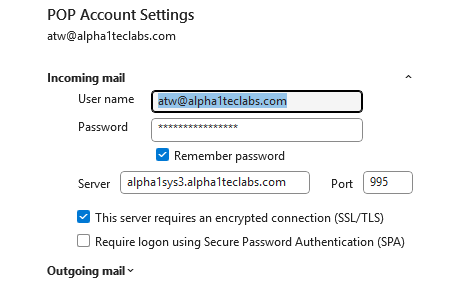 |
New Outlook POP Outgoing
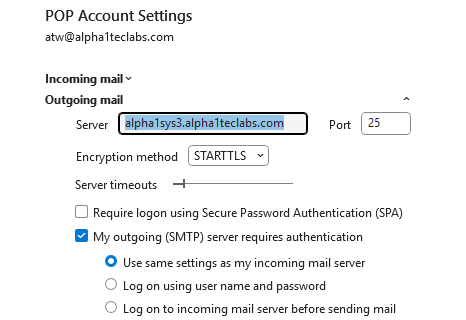 |
Please can you also, ensure your email client is scheduled to collect email
greater than 15 minutes? Our recommended setting is to schedule an automatic
send/receive every 15 minutes.
In Outlook Express: Click Tools, Click Options, change Check for new
messages to 15 minutes.
If you are using Outlook: Click Tools, Click Options, Click Mail Setup,
Click Send/Receive, Change schedule to 15 minutes.
If you are using Outlook
2010, you will need to ensure you disable SPA in Outlook 2010:
Open Outlook 2010 > Click on File > Account settings > Select the
account > Click on Change > under username and password > Uncheck the
box "Require logon using Secure Password Authentication (SPA)".
If you are using Outlook 2010, you will need to ensure your account is
set to not leave a copy of your email on the server:
Open Outlook 2010 > Click on File > Account settings > Select the
account > Click on Change > Click More Settings> Click Advanced>
Uncheck the box "Leave a copy of messages on the server".
To use Outlook client encrypted SSL ports
in Outlook client, advanced to use ports SMTP SSL 465 and pop3 SSL
995
Newer versions of Outlook may
try to authenticate with Microsoft's cloud (Azure AD) first for services
like autodiscover, even for non-Microsoft accounts or on-prem servers.
If your server blocks these cloud IPs or if authentication fails, it
gets stuck saying "Trying to Connect". When Outlook tries to connect
from the cloud, it usually means it's stuck in a loop trying to find
your mail server, often due to Modern Authentication (OAuth) or
Autodiscover hitting Microsoft 365 endpoints first.
To resolve please try the following:
1. Restart Everything: Close Outlook, Task Manager
(Ctrl+Shift+Esc), and force-quit any other Office apps (Teams,
OneDrive). Then restart Outlook.
2. Outlook new versions using non-M365/On-Premises
Exchange:
Disable Cloud
Settings: File > Options > General > uncheck "Store my Outlook settings
in the cloud".
3. Use
Manual Configuration: Manually set server names in account settings
instead of relying on Autodiscover.Please note
anti-spam is disabled by default on all email accounts.
If you want to enable spam
filtering on your email account, login to webmail with your email
address, Click Options, Click Spam.
Tick "Enable Mailbox Spam Filtering". You then have 3
types of spam level classifications.
We recommend enable "High Risk Spam Messages" and
"Moderate Risk Spam Messages", in "Action to Perform" box, change to
Move message to Junk Mail. If you are still receiving large amounts of
spam, suggest enable "Low Risk Spam Messages" too.

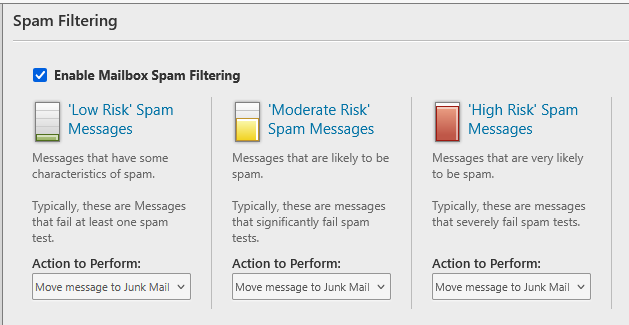
If you wish to receive daily junk email reports please email
support@alpha1teclabs.com for activation.
Some ISP's are
blocking SMTP port 25, if you find you cannot send email, you could try
changing your Outlook client to use alternate SMTP port 587. To do this
in Outlook express client, click tools, click properties of your mail
account, in advanced TAB set Outgoing SMTP port to 587. The other
alternative is to use web mail login.
Exchange
ActiveSync module provides a premium solution for accessing mail,
contacts, folders, tasks, and calendars on mobile devices, you only need
an Active Exchange license for mobile devices which is available for an
additional cost per device per year.
For PC's using Outlook, you need to configure your Outlook PC email
client to use IMAP and install the additional IMAP plugin.
MAPI Connector plugin available for Microsoft Outlook
Users of Outlook will
likely be familiar with the features for personal calendaring, contact
management, and task tracking, and MailEnable Webmail users will also be
aware of these same features supported through the webmail client. Now
with the MAPI connector, these two features are connected, bringing your
server hosted calendar to your Outlook client on your desktop computer,
along with your contact and task lists.
Requirements
For the client
application, you can use the following:
• Microsoft Outlook 2003
(with Office SP3) • Microsoft Outlook 2007 • Microsoft Outlook 2010
(32bit and 64bit) and later versions, including Outlook 365 • Outlook
2016 and later recommended
Instructions:
https://www.mailenable.com/MailEnable_Connector_for_Outlook.pdf
You can download from
here https://www.mailenable.com/MESetup.exe
|
|
How
to setup an Auto Responder for Out Of Office or On Holiday Automatic
Replies? |
To setup the mail auto responder for out of office or on holiday
automatic replies, you can
do this by logging into your email account using web mail, entering
Settings tab, click
Auto Responder. Enter your desired text in the window box, select
status, click save.
Test by having someone email you, they will get a reply an automatic
message reply.
|
|
How do I synchronize my web mail calendar and address book with
Microsoft Outlook? |
First it is essential you make sure you have installed all the
latest Microsoft Office updates from
Office Update and windows updates
from
Windows Update; this will ensure you have all the latest Microsoft
Outlook Groupware Exchange patches installed. Next you need to download
Icewarp Merak "Outlook GroupWare
Connector" located under section client software from
http://www.icewarp.com/downloads/windows_platform/index.php and install to your PC. Once
installed, open Outlook, then click Merak Groupware icon in Outlook Menu
bar.
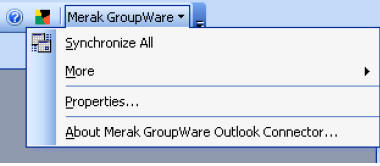
Next, click properties, and then
Add button.
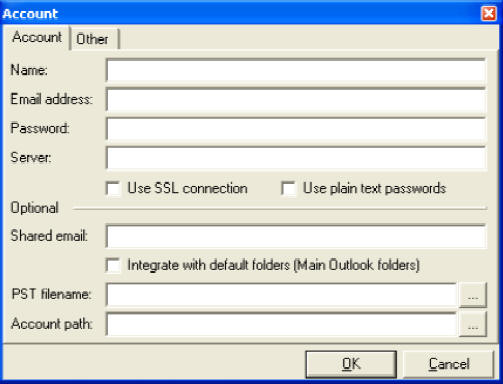
Enter your email name, email address, password,
and server (mail.yourdomain.com) details, click ok.
The default option is each time you open
Outlook to synchronize with web mail. To perform manual synchronize, click
Groupware icon, synchronize all.
Note: During the synchronization, a
version of GroupWare Engine on server side is checked and if it is not
compatible with the version of Outlook Connector on user's machine, a
synchronization process will not be allowed. This is done because of
duplication or deletion of records in Calendar and Address Book which was
caused by different versions on server and client sides. To resolve this,
ensure you have latest version from Merak Outlook GroupWare
Connector from
http://www.icewarp.com/download/mgwoutlook.zip. To confirm what version you have
installed, click Merak Groupware icon, About.
|
|
How
to share your Calendar between Friends or Public via a web browser? |
You can share your Calendar to
specified friends only or public and friends available via any web
browser. To do this log into your webmail, click settings, Calendar
settings, there you will see a section called sharing, select the
configuration you want and you will also notice a special public URL link
which you could then send to your friends etc, who would then be able to
access your schedules via a normal browser.
|
|
If Your
ISP is Blocking SMTP Port
25 what can you do? |
A
number of ISP's are now blocking SMTP port 25 traffic unless mail
is sent under accounts by their mail servers, and may reroute your client
traffic via a mail type relay, simulating your pop3 client.
Unfortunately,
this type of pop3 mail relay may fail to provide pop3 authentication or
match your own domain name.
To resolve ISP's blocking
SMTP, we provide full support for STARTTLS and SASL AUTH on ports 25, 465 and 587. For example if users need
to phone home from an Internet cafe, port 25 may be blocked, but port 465
and 587 will be open. Most modern mail clients support STARTTLS and SASL
AUTH on port 587, but Microsoft Outlook and Outlook Express support the
older SMTPS approach via a "wrapped port" on port 465. If you find you cannot send private email to our email servers
from another ISP using SMTP port 25, then you could try changing your Outlook client to use
alternate SMTP port 587. To do this in Outlook express client, click tools,
click properties of your mail account, in advanced TAB set Outgoing SMTP
port to 587.
For customers that wish to
take advantage of using our secure or alternate SMTP mail server port you will need
to have an account with us. See
Prices or contact
support for more information.
A quick backup mobile solution would be to use our
webmail browser client option above.
Please note that in order to send
using SMTP, the email POP3 client will still need to be authenticated. This is
achieved by ticking "My server requires authentication" in the Outgoing Mail
Server section of the Servers TAB in the properties of your email account.
Some ISP's will allow client
to send external SMTP port 25 email to other external mail servers on
request or may ask you to upgrade to a business account. If all else fails
you are welcome to contact our support department who will attempt to design
alternative solutions for your email clients. Some typical solutions would
be to implement a private VPN, or client encryption on custom ports to our
mail servers. Unfortunately, some ISP's have been found to be blocking
private VPN's on non business accounts, you may then have no choice but to
switch ISP providers or use web mail as a permanent solution.
|
|
How do I change my email
password? |
You can change your email password by logging into your web mail
account,
click Settings, then Accounts, then modify.
Please Note: Password
restriction has to be a minimum of 16 characters & must consist of at
least a letter & digit.
|
|
Help I have forgot my email password how can I retrieve it? |
You can have your password resent to your
email address by going to your web mail login screen and clicking "Forgot
your password?" link. Note: your password will also be sent to your
alternate email address if you have specified an alternative email address
in settings, accounts, modify, alternate email address.
|
|
What is the maximum size limit for
email attachments? |
Our mail servers have set a
standard
email message attachment maximum size limit of 30 megabytes.
Please note many mail servers do not allow message attachments greater
than 10 megabytes! You can send and receive messages up to 30 megabytes
(MB) in size, any email message larger than 30mb will be
bounced back to the sender. If the sender keeps resending the large
attachment, the sender's IP address will then be blocked from accessing
our systems until the sender stops exceeding the maximum attachment size;
please note it can take up to 24hrs before your IP address is removed! A good rule-of-thumb to use when sending attachments in
email is "The smaller, the better". Email messages with large attachments
could "clog" the mail system and your inbox. Therefore, keep these points in
mind: Keep attachments under 30mb (30000K). Use
compression for example try using WinZip ("zip" or "stuff" your files). Some
programs will let you "break-up" large files into smaller ones... This is
usually the best way if you need to send larger files. Be sure to tell your
friends not to send large file attachments to you either (it works both
ways). If at anytime you still have need to send a large message attachment
which has been compressed using winzip, but is still greater than 30
megabytes, please contact
support.
|
|
What mail attachment extensions are you blocking? |
Our mail servers block high
risk executable attachments to limit the threat of viruses. If you want to
send executable attachments we recommend you zip them first.
You can't send or receive
the following file types:
.ade, .adp,
.bat, .chm, .cmd, .com, .cpl, .exe, .hta, .ins, .isp,
.jse, .lib, .lnk, .mde, .msc, .msp, .mst, .pif, .scr,
.sct, .shb, .sys, .vb, .vbe, .vbs, .vxd, .wsc, .wsf,
.wsh
|
|
Why does webmail not save email messages that I sent appear in the Sent
Mail folder? |
When you compose your email
via the web mail interface, there's a check box at the bottom of the
compose page that states "Save it to my sent mail". Check that box once
and next time when you compose again, it'll be automatically checked.
Remember to refresh your IE to see the email in your sent-mail folder.
|
|
Outlook Express Blocks
Attachments? |
Microsoft Outlook and Outlook Express can be configured to block email attachment types. Until the release of
Outlook Express 6 service pack 1, this feature was disabled by default.
With the new release being distributed through Windows Update, people may
start finding that email attachments are unavailable to them.
It is recommended that most people leave the feature enabled. Malicious
use of these email attachment types is much more common than non-malicious
use.
If you find that you are unable to receive desired attachments on a
regular basis and you cannot make other arrangements for a different
filename format, you can reconfigure Outlook Express to allow these high
risk attachments. If you do this, however, you will be exposed to both
desired and undesired high risk attachments. Outlook Express cannot
determine whether a particular attachment is desired and anti-virus
software cannot protect you from new viruses. Please treat any unexpected
high risk attachments with caution.
There are two ways to allow high risk attachments:
You can choose to enable delivery of only certain types of high risk
attachments.
Click Start
Click Settings
Click Control Panel
Double-click Folder Options
Click the File Types Tab
Under the Extensions column, locate the extension of the attachment type
that you would like to receive and highlight it. If the extension you
would like to receive is not in this list, then you cannot disable receipt
of only that attachment type. Instead, you will need to disable the unsafe
attachment protection feature entirely as described in the second option
below.
Click Advanced
Uncheck Confirm Open After Download
Click OK
You can choose to disable the unsafe attachment protection entirely in
which case all types of high risk attachments will be delivered to you.
Start Outlook Express
Select Options off the Tools menu
Click the Security tab
Under Virus Protection, uncheck the box labelled "Do not allow attachments
to be saved or opened that could potentially be a virus".
Click OK
Microsoft references:
Q291387: Using Virus Protection Features in Outlook Express 6
Q291369: Information About the Unsafe File List in Internet Explorer 6
|
|
Why
am I losing or not receiving email delivered to Hotmail, Gmail, And AOL? |
Some email accounts, like Hotmail, Gmail,
and AOL, consider email to be junk, and automatically move it into your
junk folder or delete it. If you are using another email service, check
your preferences or options to modify your junk mail settings.
In Hotmail, you can fix this by clicking the Options link next to the
Address Book tab. Look at the Junk Mail Filter and Junk Mail Deletion
links. Turn Off the Junk Mail Filter and set Junk Mail Deletions to
Delayed.
When they are delivered to your Junk E-Mail folder, please place a
checkmark next to the messages and click "Not Junk" to move them to your
inbox. The Junk E-Mail folder will be deleted within a few days, and you
will lose the messages if you do not do this. If you do not find the
emails in your Junk E-mail folder, it may be because your settings allow
Junk E-Mail to be deleted before it is even delivered.
|
|